Automation Anywhere - Services and SNMP Command
 |
| Automation Anywhere |
Services Command
This command is use to automate your Windows and Application services from Taskbot.
Sub-Commands
- Get Service Status - This command is used to get the current status of the service, which is select from drop-down list.
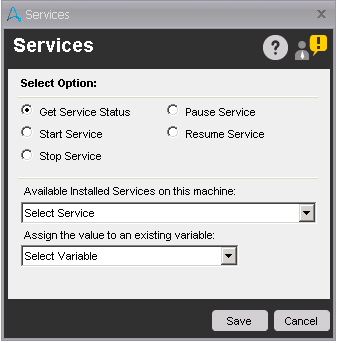 |
| Get Service Status |
- Start Service - This command is used to start the windows or application service. To start the service, select the service which you want to start from the drop-down list.
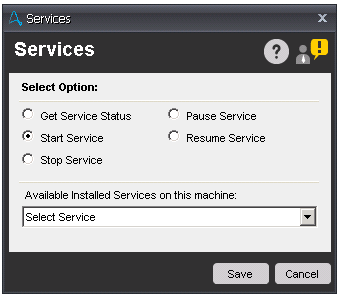 |
| Start Service |
- Stop Service - This command is used to stop the windows or application service. To stop the service, select the service which you want to stop from the drop-down list.
- Pause Service - This command is used to pause the windows or application service. To pause the service, select the service which you want to pause from the drop-down list.
- Resume Service - This command is used to resume the windows or application service. To resume the service, select the service which you want to resume from the drop-down list.
SNMP Command
This command is use to manage and monitor network components such as workstations, printers, routers, bridges, and hubs, as well as services such as Dynamic Host Configuration Protocol (DHCP) or Windows Internet Name Service (WINS). SNMP stands for Simple Network Management Protocol.
Sub-Commands
- Get - This command is use to get data from SNMP agent.
- Get Next - This command is used to extended request command to browse the entire hierarchy of management objects.
- Set - This command is use to modify data on SNMP agent.
- Walk - This command is use to retrieve a sub-tree of management values using SNMP GET-NEXT requests.
- Send Trap - This command is use to send trap messages to the SNMP Manager from an SNMP Agent. These messages are sent by an SNMP Agent whenever certain events occur, such as Link up.
Components of Get/Get Next Sub-command:
- Agent - Enter the SNMP IP Address or host name.
- Community - This string is used for read-only access to a network element. By default, value of community is 'public'.
- Object ID - Enter the the IP Address or host name.
- Data Type - Select ASCII or Hex as per your requirement.
- Log File - Select the file where you want to write a log for SNMP data.
- Assign Value - Select the variable to assign the output of 'Get' command.
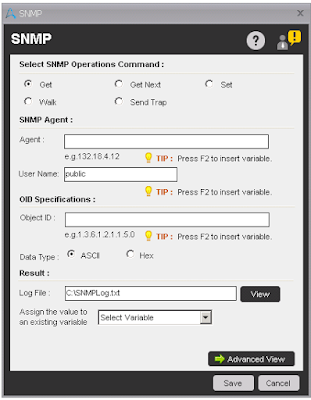 |
| Get/Get Next |
Components of Set Sub-command:
- Agent - Enter the SNMP IP Address or host name.
- Community - This string is used for read-only access to a network element. By default, value of community is 'public'.
- Object ID - Enter the the IP Address or host name.
- Value Type - Select the type of a value from the drop-down list. Available options are OctetString, Integer, Guage, TimeTicks, IP, ObjectID, OctetByteString, OctetDecimalByteString.
- Set Value - Specify the value you want to set.
- Log File - Select the file where you want to write a log for SNMP data.
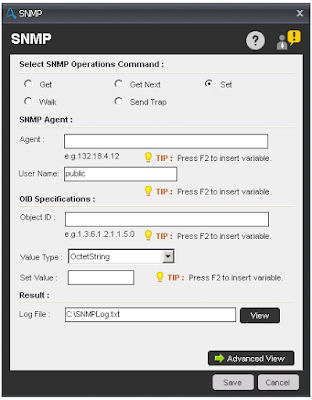 |
| Set |
Components of Walk Sub-command:
- Agent - Enter the SNMP IP Address or host name.
- Community - This string is used for read-only access to a network element. By default, value of community is 'public'.
- Object ID - Enter the IP Address or host name.
- Data Type - Select ASCII or Hex as per your requirement.
- Walk Type - Select option All or Within as per your requirement. For type within, all variables in the sub-tree below the given OID are queried. Using All displays the variables that are equal to the specified OID for the given tree type structure.
- Log File - Select the file where you want to write a log for SNMP data.
- Assign Value - Select the variable to assign the output of 'Get' command.
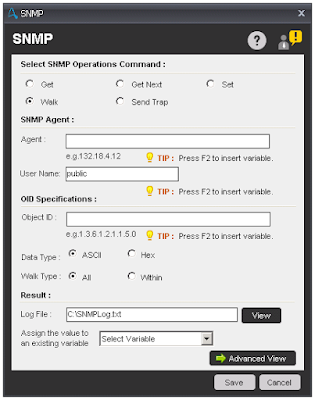 |
| Walk |
Components of Send Trap Sub-command:
- Agent - Enter the SNMP IP Address or host name.
- Community - This string is used for read-only access to a network element. By default, value of community is 'public'.
- Object ID - Enter the IP Address or host name.
- Trap Type -
- Cold Start - Occurs when the SNMP agent initializes its configuration tables.
- Warm Start - Occurs when the SNMP agent re-initializes its configuration tables.
- Link Down - Occurs when the state of a network adapter on the SNMP agent changes from up to down.
- Link Up - Occurs when the state of a network adapter on SNMP agent changes from down to up.
- Authentication Fail - Occurs when the SNMP agent receives a message from an SNMP manager with an invalid community name.
- EGP Neighbor Loss - when the SNMP agent cannot communicate with its Exterior Gateway Protocol (EGP) peer.
- Enterprise Specific - Occurs when specific error conditions and error codes are defined in the system.
- Trap Specific Number - Enter the Error code specified by the system. By default, this option is disabled. This option is enabled once you select 'Enterprise Specific' from the Trap Type drop-down list.
- Log File - Select the file where you want to write a log for SNMP data.
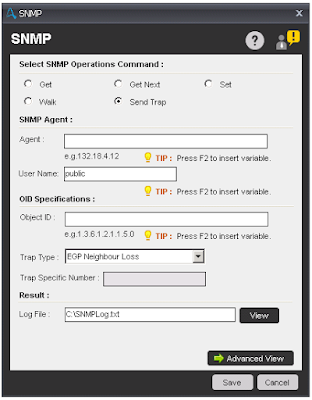 |
| Send Trap |
Note - If you select Advanced view, then additional SNMP options are provided.
- SNMP Version: Select any of device versions - V1, V2 or V3
- Timeout(ms): Specify the response time in milliseconds for the action to wait for before generating an error.
- Remote Port: Specify the TCP/IP port to be used for the Get request. The default is 161.
- Retries: Specify the number of times to retry the message.
SNMP device version V3 provide authentication levels to ensure a more secure environment.
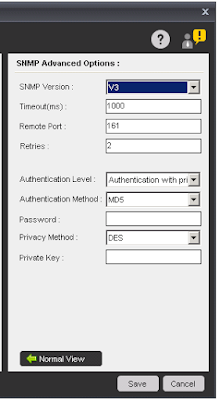 |
| Advance View |

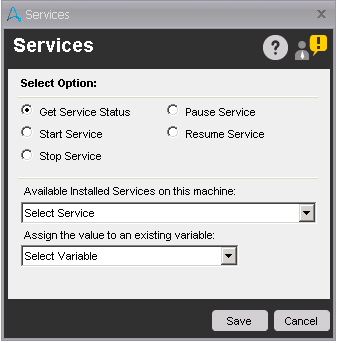
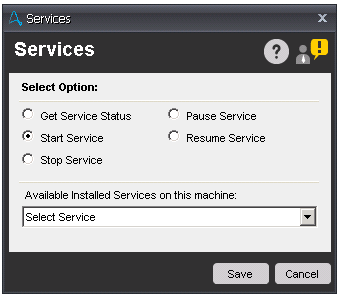
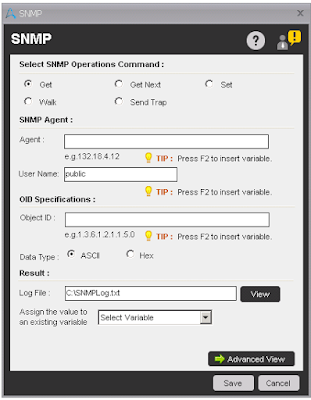
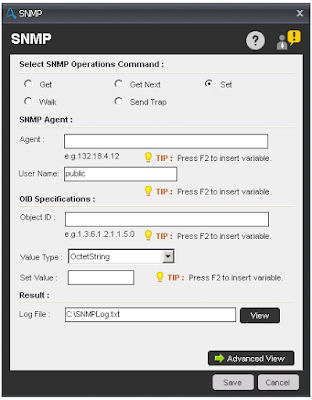
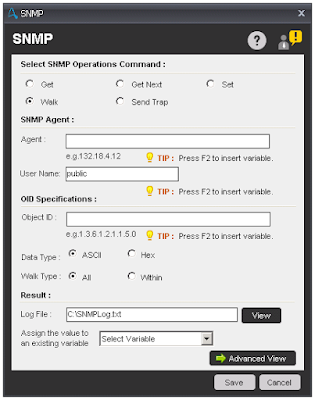
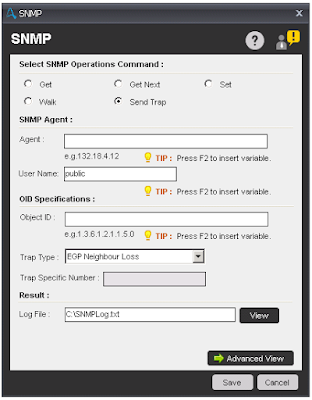
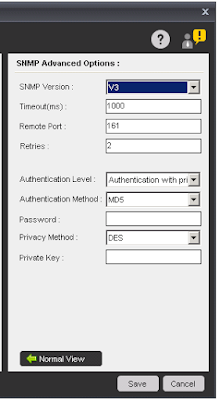



1 comment:
Excellent tips about software testing. Really useful stuff .Never had an idea about this, will look for more of such informative posts from your side...
Software Testing Services
Software Testing Company
Functional Testing Services
QA Automation Testing Services
eCommerce Testing Services
Performance Testing Services
Security Testing Services
API Testing Services
Regression Testing Services
Compatibility Testing Services
Mobile App Testing Services
Post a Comment