Automation Anywhere - Delay-Wait, Run Task and Windows Actions Commands
 |
| Automation Anywhere |
Window Actions Command
This command is used to automate windows based actions such as Maximize, Minimize etc.
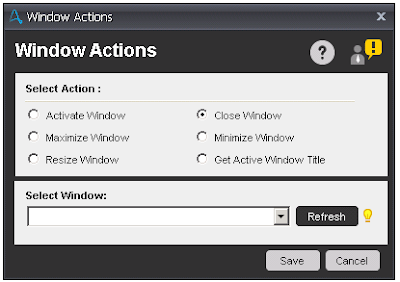 |
| Window Actions |
Sub-Commands
- Activate Window - This option is use to activate an application that is already running. Specify the window to be activated from the 'Select Window' drop-down.
- Close Window - This option is use to close an active window that is already running. Specify the window to be activated from the 'Select Window' drop-down.
- Maximize Window - This option is use to Maximize an active window that is already running. Specify the window to be activated from the 'Select Window' drop-down.
- Minimize Window - This option is use to Minimize an active window that is already running. Specify the window to be activated from the 'Select Window' drop-down.
- Resize Window - This option is use to re-size an active window when running. Click the 'Capture' button to specify the dimensions to which the window is to be re-sized.
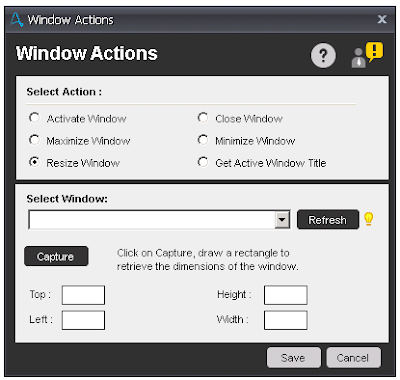 |
| Resize Window |
- Get Active Window Title - This option is use to assign the active window title to a variable.
Task Command
This command is use to Run task within a task, Pause the task and Stop the task.
Sub-Commands
- Run Task - This command is use to run several small tasks from within a larger task.
- Pause - This command is use to pause an automated task at a particular point when it runs.
- Stop Task - This command is use to stop an automated task from running.
Run Task sub-command:
Using this command, scheduling becomes easier. You can embed several tasks into a single, master task, and simply schedule the master task. This enables you to avoid having to schedule each of the smaller tasks.
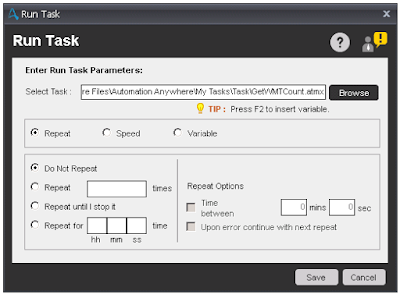 |
| Run Task |
Components of Run Task:
- Select Task - Select the task which you want to run within a task.
- Repeat - This option is use to run the selected task multiple times. You can repeat the task a specified number of times or for a number of hours. You can also repeat the task until you choose to stop it.
- Speed - This option is use to set the replay speed of the task. Three speeds are available: Standard (same speed as recorded), High Speed, and Turbo Action replay (mouse moves are removed).
- Variable - This option is use to pass the variable from one task to another task. Under this option, there is a option named Quick Map. A 'Quick Map' ensures that a large number of variables with same nomenclature are associated between tasks.
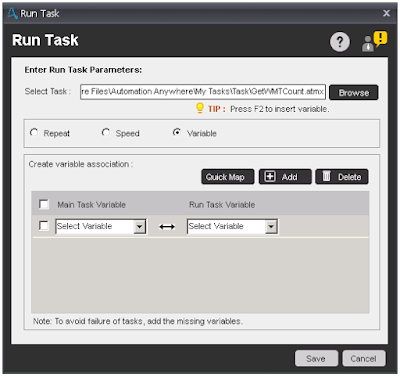 |
| Run Task Variable Mapping |
Delay/Wait Command
Delay command is use to wait a certain amount of time before moving to the next command. You can specify the amount of time in Milliseconds or Seconds. Maximum number of delay allows 5000000 in Milliseconds or Seconds.
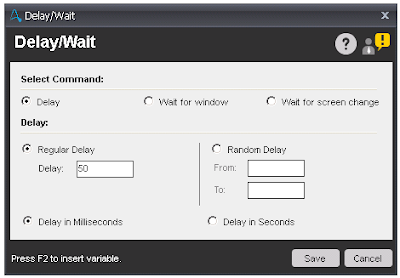 |
| Delay |
Wait command is use to Adds a condition to wait for the contents of a screen (or an area in the application) to change before doing the next set of actions.
Components of Wait command:
- Wait for Window - This option is use to wait for a specified window to open or close before the Taskbot / MetaBot Logic performs the next command. Maximum number of wait allows 99999 in Seconds.
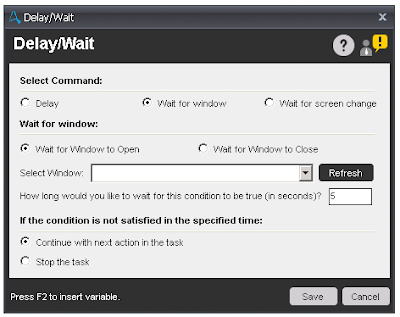 |
| Wait for window |
- Wait for screen change - This option is use to wait until a rectangular image on the screen changes before the TaskBot / MetaBot Logic performs the next command. Maximum number of wait allows 99999 in Seconds.
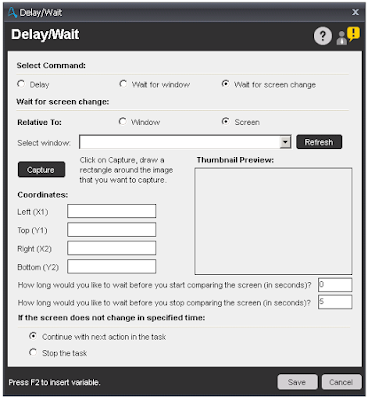 |
| Wait for Screen Change |

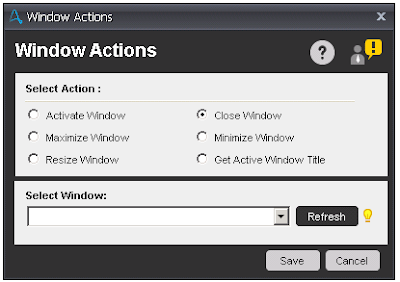
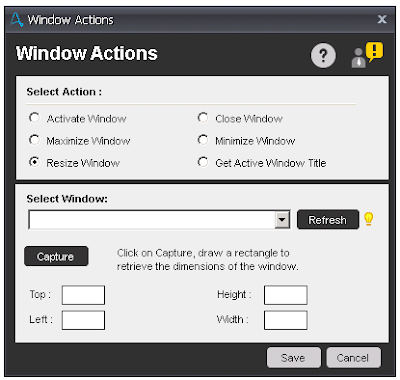
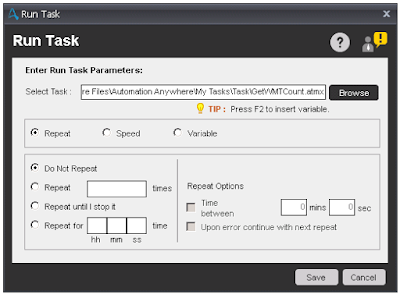
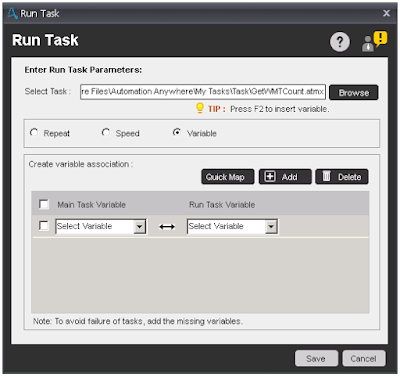
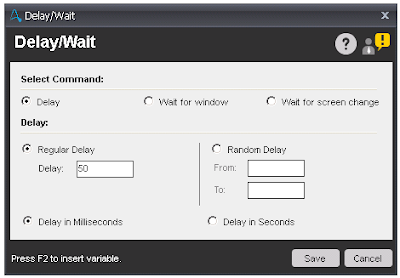
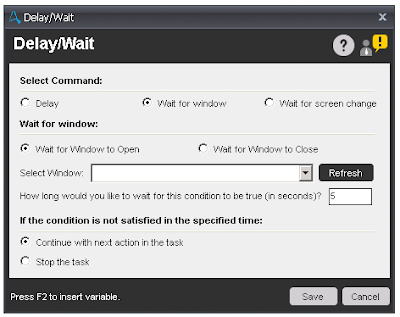
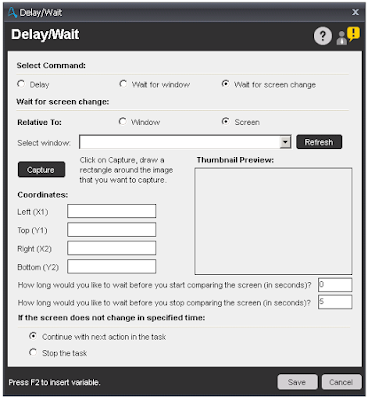



No comments:
Post a Comment