Automation Anywhere - Log To File, Run Script, Screen Capture, System and Variable Operation Commands
 |
| Automation Anywhere |
Log To File Command
This command is use to create a log file in which TaskBot / MetaBot Logic information can be stored as the TaskBot / MetaBot Logic runs.Logging detailed TaskBot / MetaBot Logic information is an important aspect of optimizing and debugging your automation TaskBot / MetaBot Logic.
Components of Log To File:
- Log File - Path of you log file where you want to create log file including file name with extension.
- Text - Enter the text you want to write. You can insert the variable as well.
- Add Timestamp - Select this option, if you want to add timestamp in you log file.
- Append into Log File - Select this option, if you want to add log into the existing file. If you don't select this option and file with same name already exist in specified path, then it will overwrite the file.
- Encoding - Encoding is provided for log files with options for ANSI, UNICODE, and UTF8.
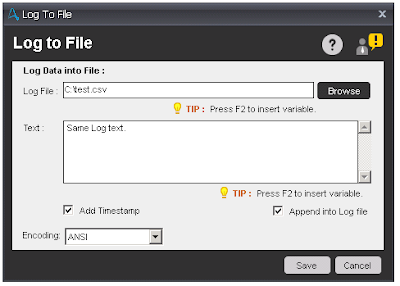
Log To File
Run Script Command
This command is help to run various script from Taskbot / Metabot Logic.Components of Run Script:
- Select Script - Select you JavaScript or VB script file.
- Parameter(Optional) - If your script required any input parameter, then specify parameter in the textbox.
- Return Type(Optional) - If your script return any output value, then specify parameter(variable) in the textbox.
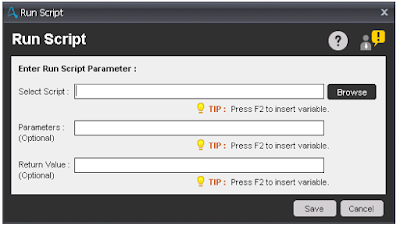
Run Script
Screen Capture Command
This command is help to capture screen shots from the automated task.Sub-Command
- Capture Desktop - This option will capture the full desktop of your computer.

Capture Desktop - Capture Window - This option will capture the screen shot of open application window. In this option, you have to select the window from drop-down list to capture screen shot.
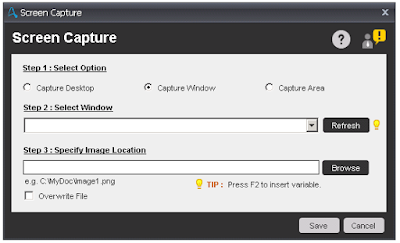
Capture Window - Capture Area - This option will capture the Area of your screen. In this option, you have to select the window from drop-down list then click on capture to select the area to capture screen shot.
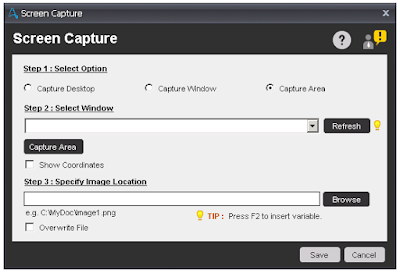
Capture Area
Components of Screen Capture:
- Select Option - Select this option to specify that you want to capture.
- Image Location - Specify the path with filename and extension where you want to save the screen shot.
- Overwrite File - If you select this option, then it will overwrite the file, if already exists.
System Command
This command is help to Restart, Shutdown, Lock and Log off your computer from automated task.Sub-Command
- Lock computer - This command is use to lock the computer. This command is commonly used at the end of a task, to ensure security if no one is at the system.
- Logoff - This command is use to log off the computer. This command is commonly used at the end of a task, to ensure security if no one is at the system.
- Shutdown - This command is use to turn off your computer. This command is commonly used at the end of a task, to added benefit of energy savings.
- Restart - This command is use to restart your computer.
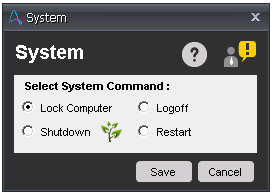
System
Variable Operation Command
This command is use to assign variables to a Taskbot / Metabot Logic.The Variable Operation command has been designed for allowing you to assign or reinitialize user specified variables (user variables).
Components of Screen Capture:
- User Variable - This option is use to specify a value to an existing user variable that you have defined.
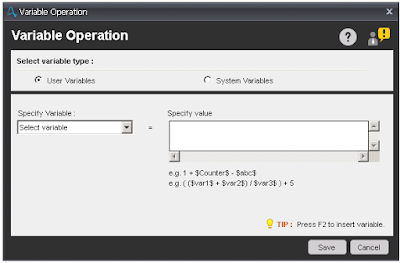
User Variables - System Variable - This option is use to reset some of the system variables. Available system variables are AAControlRoom, Email CC, Email From, Email Message, Email Received Date, Email Received Time, Email Subject, Email To, Error Description and Error Line Number.
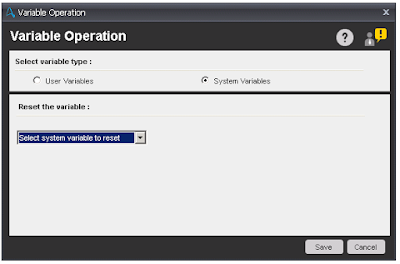
System Variables



No comments:
Post a Comment