Automation Anywhere - Object Cloning Command
 |
| Automation Anywhere |
Object Cloning Command
This command is use to capture objects within windows that use technologies such as Flex, Silverlight, Java and HTML etc. Using this command, you can capture objects, its co-ordinates and images.
Components of Object Cloning Command
- Select Window - This option is use to select window title which you want to capture an objects and its parameters such as co-ordinates and image.
- Capture - Hold the mouse and drag it to the object to capture.
- Play Mode - Select the mode to capture. In Object cloning we have three different play mode are available are:
- Object - You can use this play mode to capture objects based on Microsoft Windows, HTML, JAVA, and FLEX technologies.
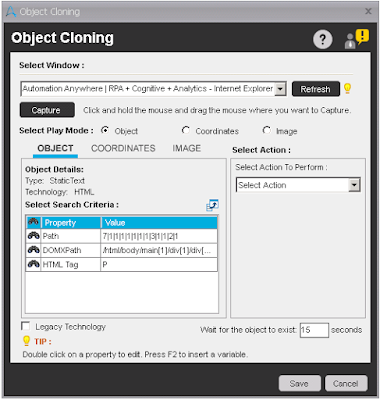 |
| Object Mode |
- Coordinates - This play mode enables you to capture coordinates of an object. It is useful in a window that has objects invisible to the capturing technology, for example, a Remote Desktop window or a Citrix application.
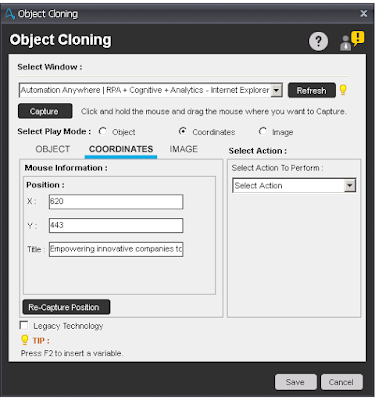 |
| Coordinates Mode |
- Image - This pay mode captures image of an object and enables a bot to search the object in an application or a browser based on the captured image. This is useful for capturing the down button of a drop-down menu.
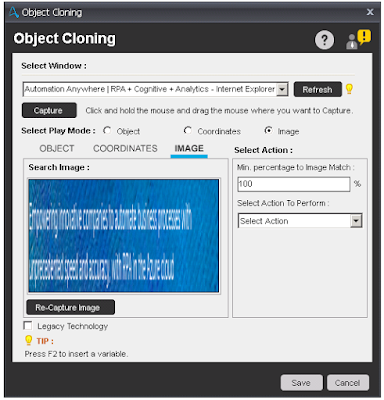 |
| Image Mode |
- Select Action To Perform - This option is use to performed the action when running a Task. This option will vary depending on the object or its coordinates captured. Some of the available options are:
- Get Name - Usually applicable to text-box, button, label.
- Get All Children Name
- Get Value
- Get All Children Value
- Click Actions - Left Click, Right Click, Double Click
- Append Text
- Set Text
- Get Text
- Get Cell
- Set Cell
- Set Cell by Index
- Set Cell by Text
- Get Cell Text by Index
- Get Cell Index by Text
- Get Total Columns
- Get Total Rows
- Export to CSV
- Get Property - Use this to capture object properties of multiple controls, namely Silverlight, Flex and Web Application. Properties that can be captured using the Get Property actions are:
- Action
- Class
- Description
- Height
- Index
- Left
- Name
- Object ID
- Parent
- Path
- State(s)
- Top
- Type
- Value
- Width
- Legacy Technology - If you are having particular difficulty in cloning an item, say on a web page, that the HTML cloning is not working as expected. This option is force the object cloning to use the STANDARD technology. Each Technology will expose different elements you can use/view when pressing expand search criteria.
STANDARD - will be name, path, value, left, top, state etc.
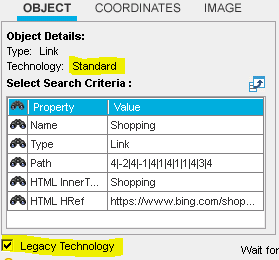 |
| Legacy(Standard) Technology |
HTML - will have access to more such as HTML Tag, HTML Class etc.
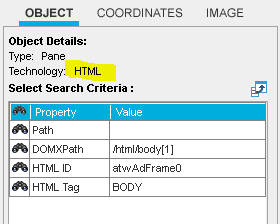 |
| HTML Technology |
Note - To change search criteria by adding or removing the search criteria icon (Binocular) in the column to property.

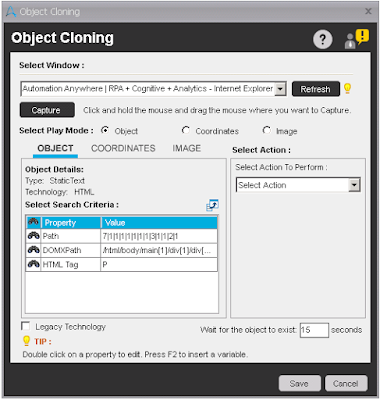
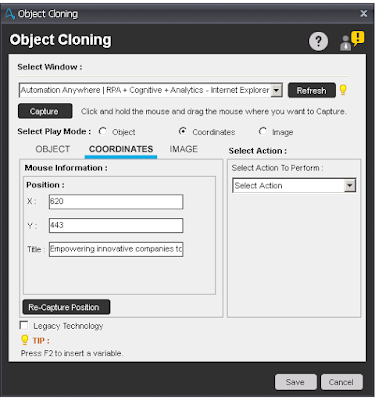
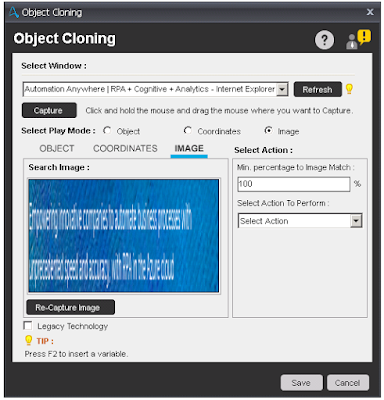
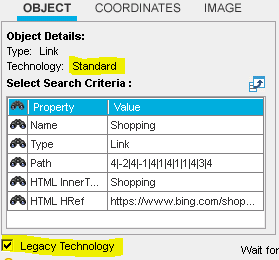
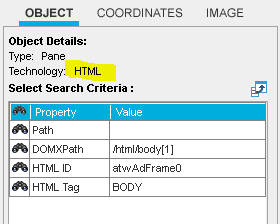



No comments:
Post a Comment