Automation Anywhere - Active Directory Command
 |
| Automation Anywhere |
Active Directory Command
This command is use to manage your Active Directory and create, delete, and modify users.
Sub-commands
- Create User - This command is use to create a new user in the location specified in the Active Directory connection string.
- Modify User - This command is use to modify or rename existing user in Active Directory.
- Create Group - This command is use to create user group in the Active Directory.
- Modify Group - This command is use to modify an existing group in the Active Directory
- Create Object - This command is use to create a new object, either for Computer or for Organization Unit, in the Active Directory.
- Modify Object - This command is use to modify an Object in the Active Directory.
- Search - This command enables you to search the Active Directory for users of a group or run a query on the Active Directory.
- Get Property - This command enables you to retrieve a specific property value for an object to a variable.
Components of Create User sub-command:
- Parent Path - Select or enter LDAP(Lightweight Directory Access Protocol) path to establish a connection with the Active Directory.
- Login User/Login Password - Provide username and password.
- Enter New User Details - Enter all the details of the new user like username, password, email etc.
- User must change password at next logon - Select this option, if you want user must change their password in first login.
- User cannot change password - Select this option, if you want user never change their password.
- Is Active - Select this option, if user status is active.
- Password never expires - Select this option if user's password never expires.
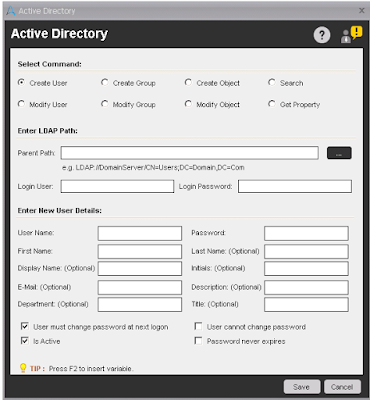 |
| Create User |
Components of Modify User sub-command :
- Parent Path - Select or enter LDAP(Lightweight Directory Access Protocol) path to establish a connection with the Active Directory.
- Login User/Login Password - Provide username and password.
- Select User Action - Select an option from dropdown, which you want to perform on existing user. Available options are:
- Rename User
- Delete User
- Enable User Account
- Disable User Account
- Update User Account
- Update Account Options
- Change Password
- Set Property
- Enter Modify User Details - This option change dynamically based on User action. Fill the details in available field(s) to perform the action.
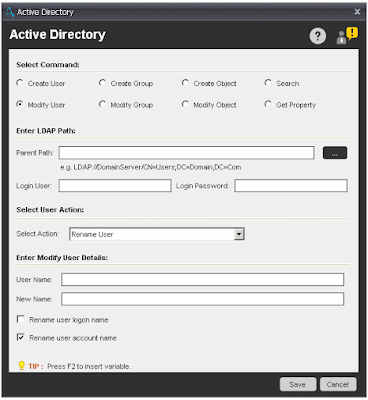 |
| Modify User |
Components of Create Group sub-command :
- Parent Path - Select or enter LDAP(Lightweight Directory Access Protocol) path to establish a connection with the Active Directory.
- Login User/Login Password - Provide username and password.
- Enter New Group Details - Enter the group name, group description, Group scope and Group Type. Available group scopes are - Domain Local, Global and Universal. Available group type are Security and Distribution.
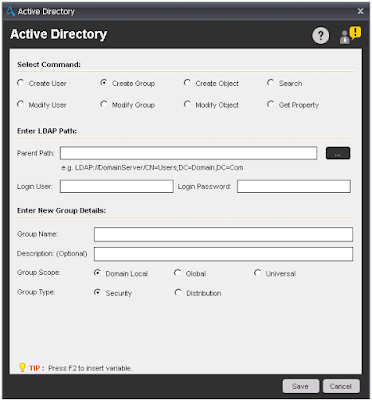 |
| Create Group |
Components of Modify Group sub-command :
- Parent Path - Select or enter LDAP(Lightweight Directory Access Protocol) path to establish a connection with the Active Directory.
- Login User/Login Password - Provide username and password.
- Select User Action - Select an option from dropdown, which you want to perform on existing group. Available options are:
- Rename Group
- Delete Group
- Add Use to Group
- Remove User from Group
- Set Property
- Enter Modify Group Details - This option change dynamically based on User action. Fill the details in available field(s) to perform the action.
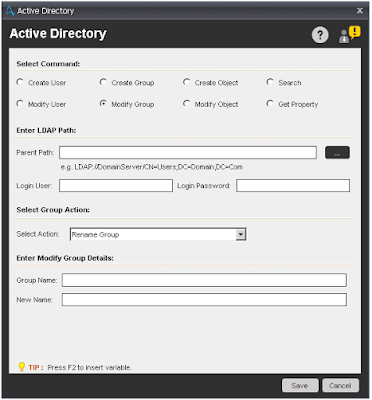 |
| Modify Group |
Components of Create Object sub-command :
- Parent Path - Select or enter LDAP(Lightweight Directory Access Protocol) path to establish a connection with the Active Directory.
- Login User/Login Password - Provide username and password.
- Enter New Object Details - Enter the object name, object description and Object Type. Available Object Type are Computer and organizational Unit.
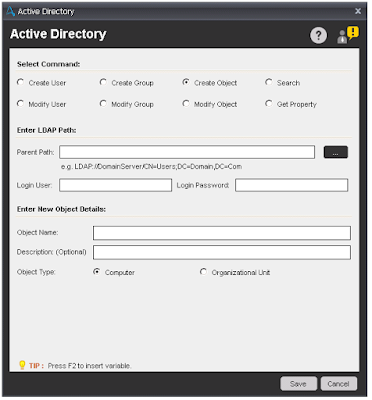 |
| Create Object |
Components of Modify Object sub-command :
- Parent Path - Select or enter LDAP(Lightweight Directory Access Protocol) path to establish a connection with the Active Directory.
- Login User/Login Password - Provide username and password.
- Select User Action - Select an option from dropdown, which you want to perform on existing object. Available options are:
- Rename Object
- Delete Object
- Move Object
- Set Property
- Enter Modify Object Details - This option change dynamically based on User action. Fill the details in available field(s) to perform the action.
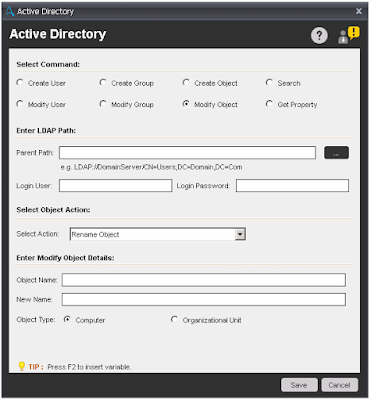 |
| Modify Object |
Components of Search sub-command :
- Parent Path - Select or enter LDAP(Lightweight Directory Access Protocol) path to establish a connection with the Active Directory.
- Login User/Login Password - Provide username and password.
- Select User Action - Select an option from dropdown, which you want to perform. Available options are:
- Get All Users Of a Group - This option is use to find all users that are members of a group and stores them in a list variable.
- Run Query - This option is use to specify an Active Directory query and run it. The query results are stored in a list variable.
- Object Name/Query - Enter the Group name or query of Active Directory to fetch the details.
- Return Type - Select Object Name or LDAP path.
- Assign Value To Variable - Select a List variable where you want to store the output.
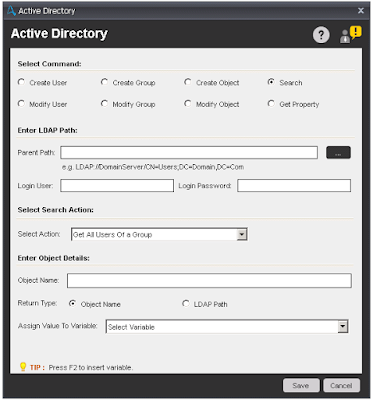 |
| Search |
Components of Get Property sub-command :
- Parent Path - Select or enter LDAP(Lightweight Directory Access Protocol) path to establish a connection with the Active Directory.
- Login User/Login Password - Provide username and password.
- Select Action - Select an option from dropdown, which you want to perform. Available options are:
- User
- Group
- Computer
- Organizational Unit
- Enter Modify Details - This option change dynamically based on User action. Fill the details in available field(s) to perform the action.
- Assign Value To Variable - Select a variable where you want to store the output.
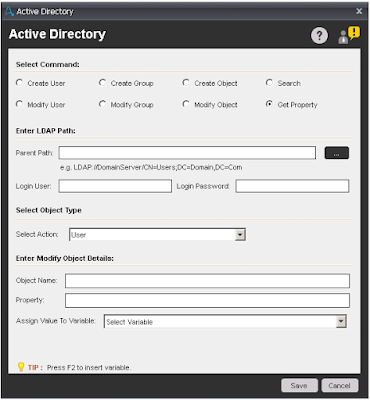 |
| Get Property |

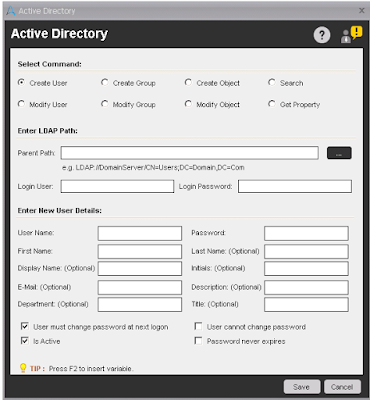
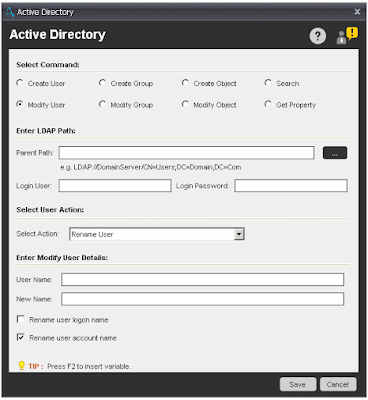
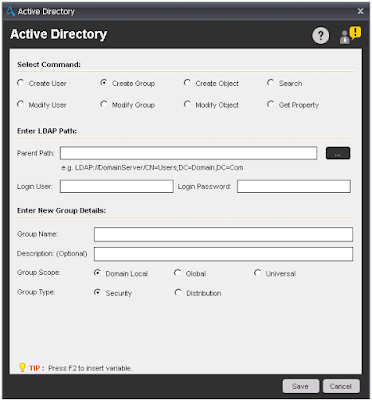
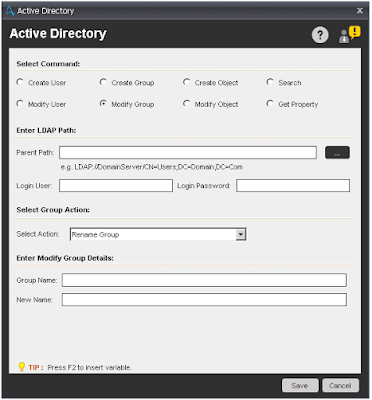
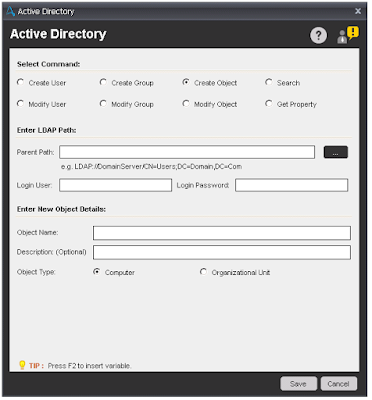
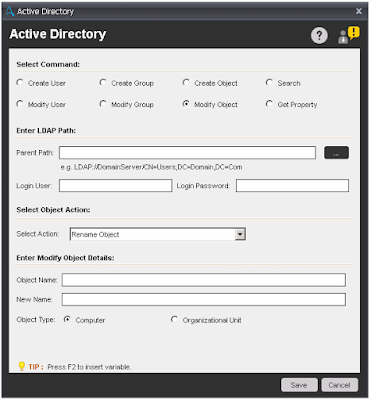
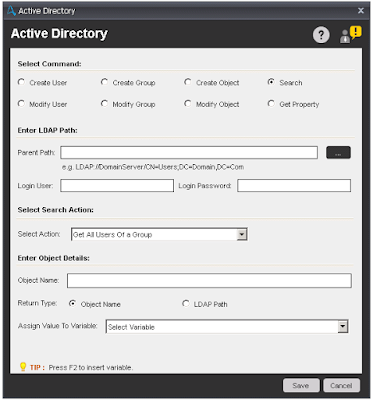
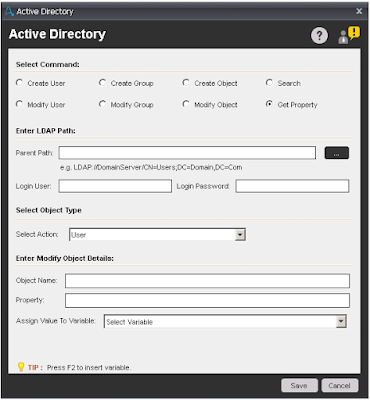



No comments:
Post a Comment