Automation Anywhere - Terminal Emulator Command
 |
| Automation Anywhere |
Terminal Emulator Command
This command is use to access and control default, DOS-based actions of remote terminals.
Sub-commands
- Connect - This command is use to connect to a terminal.
- Disconnect - This command is use to disconnect from an existing terminal connection.
- Send Text - This command is use to specify text and send that text to the terminal.
- Get Text - This command is use to receive text from terminal.
- Set Field - This command is use to set field either by index or Name for the terminal.
- Get Field - This command is use to get a field value by Index or Name and assign it to a variable.
- Get All Fields - This command is use to get value of all fields and assign to an array variable.
- Wait - This command is used to automate and trigger another action in your automated task based on the terminal status.
- Control - This command is use to control how the terminals is viewed. Available options are:
- Show Terminal
- Hide Terminal
- Clear Terminal
- Set Cursor Position
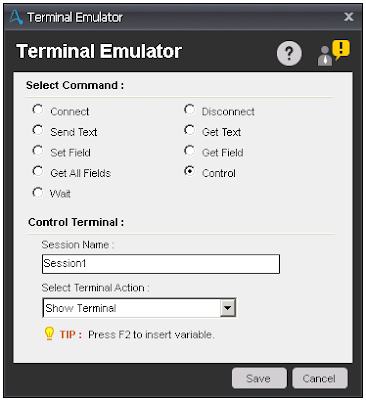 |
| Control |
Components of Connect sub-command:
- Session Name - Specify the name of the session.
- Share Session - Select this option, if you want to transfer the exact state of the terminal to another Task. This session will be available to tasks called from this task using the Run Task command.
- Host Name/Port - Specify the Terminal host name and port number.
- Terminal Type - Select anyone option to define the type of the terminal. ANSI, VT100, TN2370 and TN5250 are available terminal types and ANSI is the default terminal selected.
- In advanced view, you may select the type of connection and based on connection, define the username and password etc. The default connection type is Telnet. Available types are Telnet, SSH1 and SSH2.
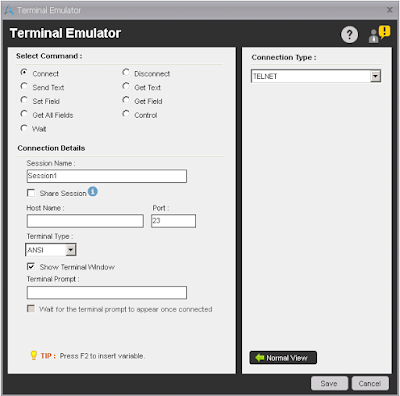 |
| Connect |
Components of Send Text sub-command:
- Session Name - Specify the name of the session.
- Encrypt Text - Select this option, if you want to send text in encrypted format.
- Text - Enter the text you want to send.
- Send a key - Select this option, if you want send any key after text is send. If you select this option then need to select the key from the drop-down.
- Wait - Select any option from the drop-down, you want to perform.
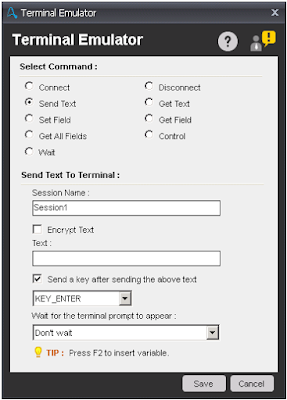 |
| Send Text |
Components of Get Text sub-command:
- Session Name - Specify the name of the session.
- Get Text - Select an option from drop-down from where you extract the text. Available options are Last Line, All Lines, Lines From-To and Lines With Column Range. If you select Lines From-To, then you need to specify range in Start Row and End Row fields. If you select Lines With Column Range, then you need to specify range in Start Row-Column and End Row-Column fields.
- Assign - Specify the variable name where you want to store the data.
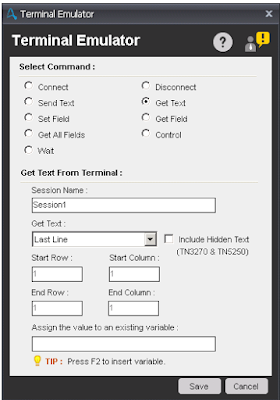 |
| Get Text |
Components of Set Field sub-command:
- Session Name - Specify the name of the session.
- Select Field - Select By Index or By Name of the field where you want to set text.
- Field Index/Field Name - Enter the Field Index or Name, where you want to set text.
- Encrypt Text - Select this option, if you want to set text in encrypted format.
- Text - Enter the text you want to send.
- Send a key - Select this option, if you want send any key after text is set. If you select this option then need to select the key from the drop-down.
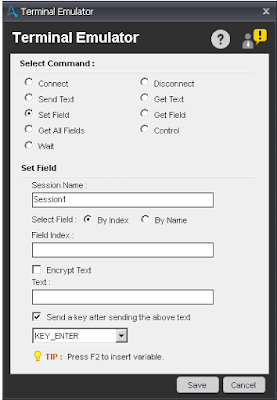 |
| Set Field |
Components of Get Field sub-command:
- Session Name - Specify the name of the session.
- Select Field - Select By Index or By Name of the field from where you want to get text.
- Field Index/Field Name - Enter the Field Index or Name, where you want to get text.
- Assign - Enter the variable to store text.
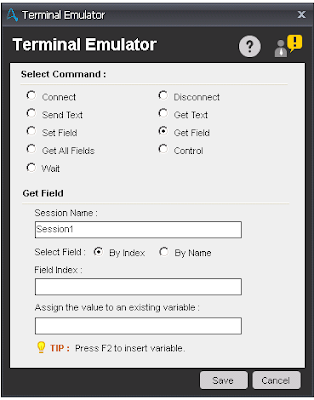 |
| Get Field |
Components of Wait sub-command:
- Session Name - Specify the name of the session.
- Terminal Event - Select any event from drop-down. Based on event selected, you need to specify the text or cursor position. Available Events are:
- Wait till text appears
- Wait till text disappears
- Wait till cursor moves to position
- Wait till cursor moves out of position
- Wait till screen gets blank
- Wait till screen contain text
- Wait till terminal prompt appears
- Wait till terminal Ready State
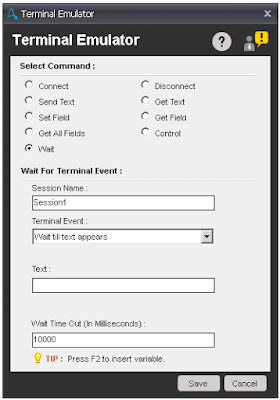 |
| Wait |

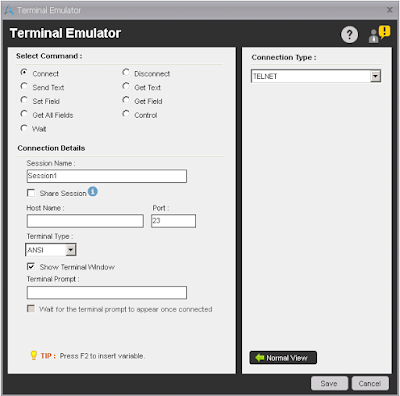
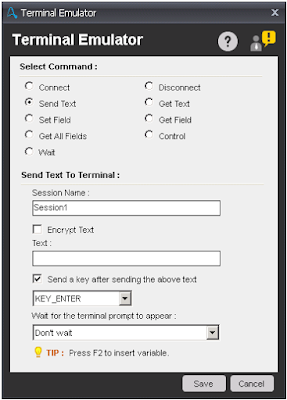
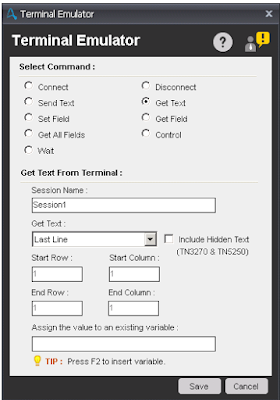
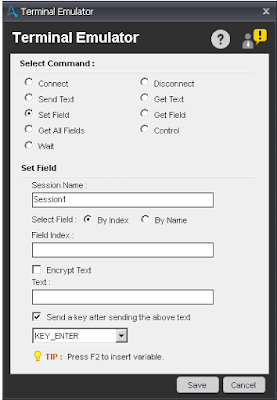
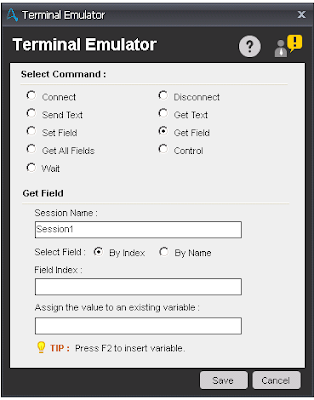

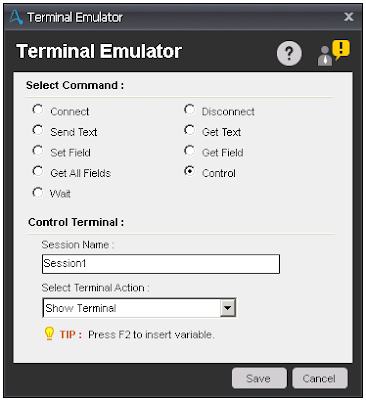
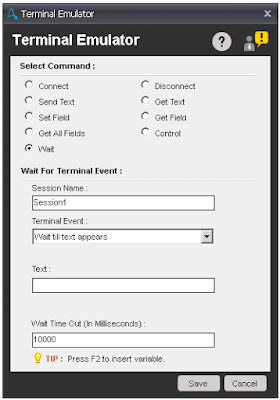


No comments:
Post a Comment