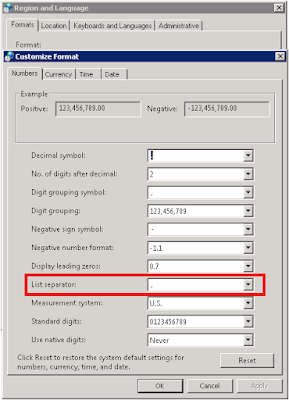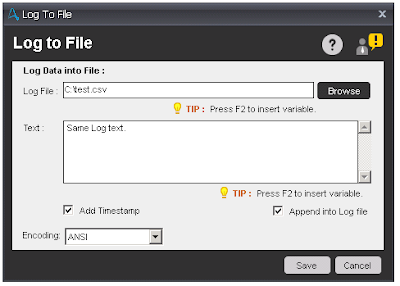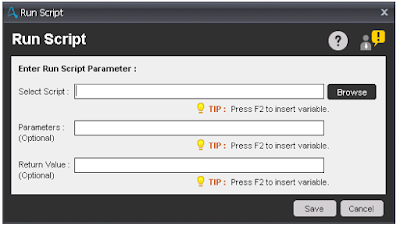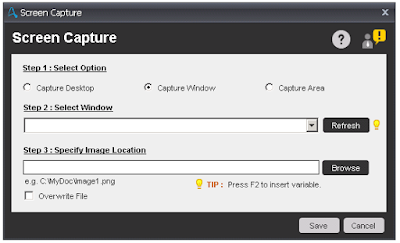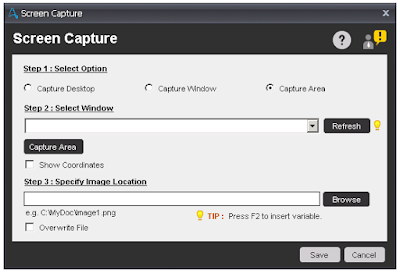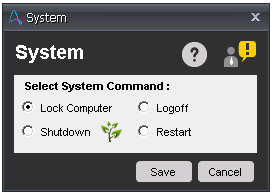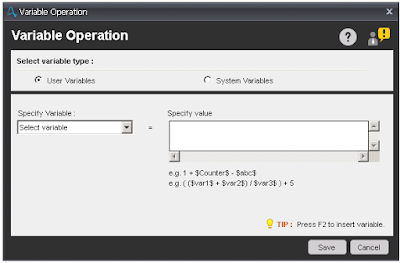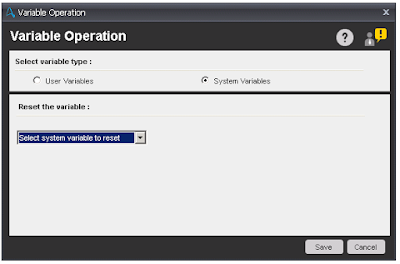Automation Anywhere - PGP, Prompt and Read from CSV-Text Commands
 |
| Automation Anywhere |
Prompt Command
This command is use to insert a user prompt that requests input from a user when running an automated task.Sub-Commands
- Prompt For Value - This command is use to get any values from the user. Value May Password or value which change frequently. You can encrypt keystrokes when users enter any value. That value assigns to a variable and that variable is used into an automated tasks.

Prompt For Value - Prompt For File - This command is use to prompt the user for one or more files from a single folder. The value of the files selected can be assigned to a list variable.
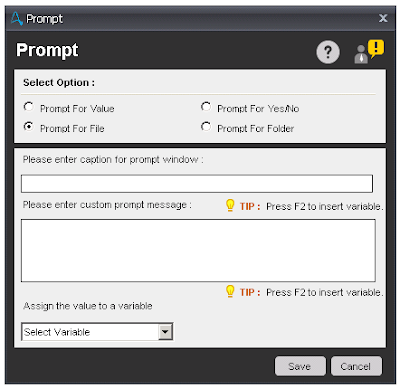
Prompt For File - Prompt For Folder - This command is use to prompt the user for a single folder. The value of the folder selected can be assigned to a value variable.
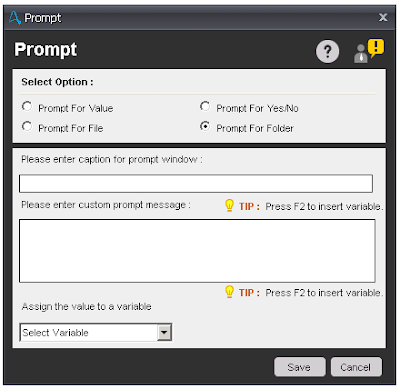
Prompt For Folder - Prompt For Yes/No - This command is use to prompt the user for a response (Yes or No) to a question while the task is running. The value is selected from the prompt will assign to the variable. This command is basically use for some decision using If/Else command.

Prompt For Yes/No
Read From CSV/Text Command
This command is used to automate the process of reading data from CSV and Text files.Components of Read From CSV
- Select File - Select a CSV file with path which you want to extract data.
- Delimiter - Select the delimiter from the drop-down list to separate the text strings. We have three types of delimiter available to separate text from strings in CSV file.
- Contain Header - Check this box if your file contains the header.
- Trim - This is use to Trim your text.
- Encoding - Select the option from the drop-down list in which CSV is encoded. We have three encoding type available.
- ANSI
- UNICODE
- UTF8
- Session Name - Define the session name to Read the CSV file.

Read From CSV
Components of Read From Text
- Select File - Select a Text file with path which you want to extract data.
- Delimiter - Select the delimiter from radio button to separate the text strings. We have four types of delimiter available to separate text from strings in Text file.
- New Line
- Comma
- Tab
- Other - user defined delimiter
- Trim - This is use to Trim your text.
- Session Name - Define the session name to Read the Text file.
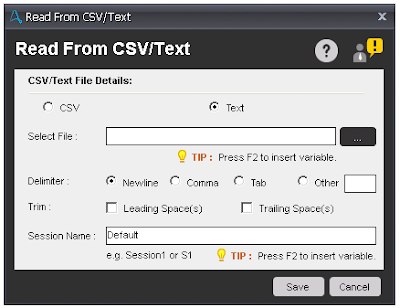
Read From Text
Note:- Once you extract text from the CSV/Text, '$Filedata Column(Position of the text)$ ' is use to read data inside the 'Each Row In A CSV/text File' Loop.
PGP Command
This command is use to encrypt and decrypt files from the automated tasks.PGP stands for Pretty Good Privacy.
The command supports both types of encryption: symmetric (passphrase) and asymmetric (public/private keys):
- PGP Passphrase: Requires a pass phrase to encrypt and decrypt.
- PGP Public/Private Key: Requires a PGP public and private key file to encrypt and decrypt.
Sub-Commands
- Encrypt Files
- Decrypt Files
- Create Keys
Symmetric Algorithm available for Encryption/Decryption:
- Idea
- TripleDES
- CAST5
- Blowfish
- AES128
- AES192
- AES256
- Twofish256
Components of Encrypt Files
- Encryption Type - Select type of Encryption whether Passphrase or Public/Private Keys. If you select the Passphrase, then it will prompt to enter the passphrase and if you select Public/Private Keys, then it will prompt to select a file which contains the Key.
- Symmetric Algorithm - Select the type of Algorithm from drop-down list in which you want to encrypt the file.
- Source File(s)/Folder- Select the File(s)/Folder to which you want to encrypt.
- Destination File(s)/Folder - Select the File(s)/Folder path where you want to create encrypted file(s)/folder.
- Overwrite Files/Folder - Check this option if you want to overwrite the file(s)/folder, if exists.
- Append Extension - Check this box and enter extension if you want to change the extension of your file(s).
- Compression Algorithm - Select any option to compress the destination File(s)/Folder.
- Armor Data - Check this option to enable ASCII Armor data.
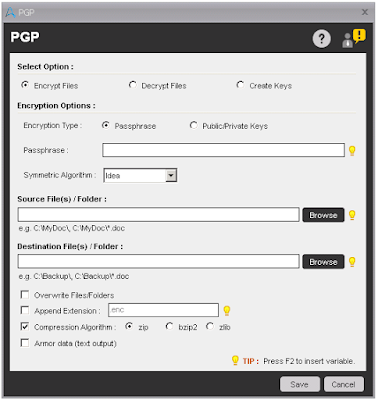
PGP Encrypt Files
Components of Decrypt Files
- Decryption Type - Select type of Decryption whether Passphrase or Public/Private Keys. If you select the Passphrase, then it will prompt to enter the passphrase and if you select Public/Private Keys, then it will prompt to select a file which contains the Key.
- Source File(s)/Folder- Select the File(s)/Folder to which you want to decrypt.
- Destination File(s)/Folder - Select the File(s)/Folder path where you want to create decrypted file(s)/folder.
- Overwrite Files/Folder - Check this option if you want to overwrite the file(s)/folder, if exists.
- Remove Extension - Check this box and enter extension if you want to remove extension from the encrypted file(s).
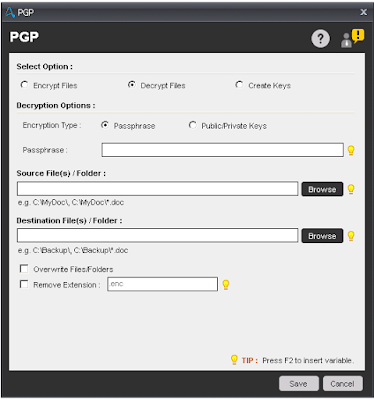
Decrypt Files
Components of Create Keys
- Public Key File - Select the file which contains the Public Key.
- Private Key File - Select the file which contains the Private Key.
- Password - Enter the password, if you want to secure your file with password.
- Overwrite Files/Folder - Check this option if you want to overwrite the file(s), if exists.

Create Keys