Automation Anywhere - Insert Keystroke, Mouse Move, Mouse Click, Mouse Scroll Command
 |
| Automation Anywhere |
Insert Keystroke Command
This command is used to automate the typing of keystrokes in an application.
Components of Insert Keystroke:
- Select Window - Select the title of the application in which you want to type keystrokes. You can insert a variable here by pressing the function key 'F2'. You can opt to insert either User (Local) variables or Credential Variables.
- Keystrokes - Type (or cut/paste) the text you want inserted when the task runs. To insert special keystrokes such as Control, Shift, or Tab, click the button in the Special Keystrokes box.
- Insert Variable - Type text which stores in variable.
- Encrypt Keystrokes - To prevent your tasks from being altered by unauthorized users. This option hides sensitive information or passwords that are typed using the Insert Keystrokes command. When you select this option, special keystrokes hides automatically.
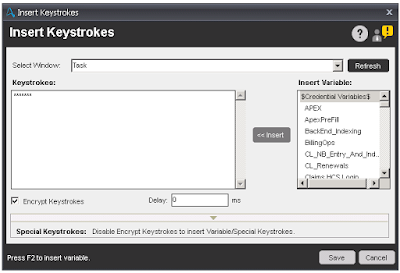 |
| Insert Keystroke with Encryption |
- Delay - To define typing speed. The default value is 0 ms.
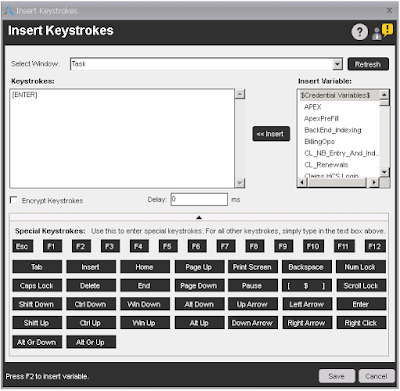 |
| Insert Keystroke |
Insert Mouse Click Command
This command is used to automate the mouse click in an application.
Components of Insert Mouse Click:
- Select Window - Select the title of the application in which you want to type keystrokes. You can insert a variable here by pressing the function key 'F2'. You can opt to insert either User (Local) variables or Credential Variables.
- Capture - Click in the window in the location where you want to insert the mouse click.
- Mouse Position - It will auto populated once you capture the location.
- Title - Specify the title of application/window.
- Delay - To define mouse click speed. The default value is 0 ms.
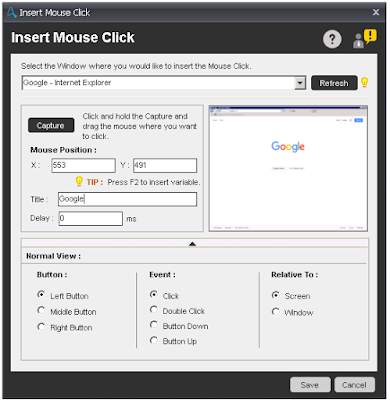 |
| Mouse Click |
Note - Optionally you can add advance view of the mouse click like Which button you want to click, types of Events and Relative To.
Insert Mouse Move Command
This command is used to automate the movement of mouse in an application.
Components of Insert Mouse Move:
- Mouse Position(From) - Capture the mouse position from where you want to move.
- Mouse Position(To) - Capture the mouse position where you want to move.
- Delay - To define mouse move speed. The default value is 0 ms.
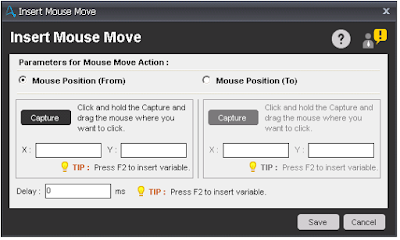 |
| Mouse Move |
Insert Mouse Scroll Command
This command is used to automate the scrolling mouse in an application.
Components of Insert Mouse Scroll:
- Scroll Option - Specify the direction of mouse scroll. Up or Down.
- Scroll Iterations - Specify the number of iteration of mouse scrolling.
- Delay - To define mouse scroll speed between each iteration. The default value is 0 ms.
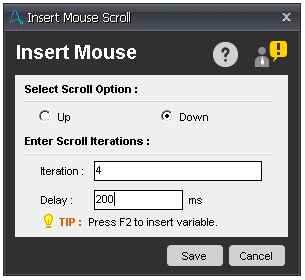 |
| Insert Mouse Scroll |

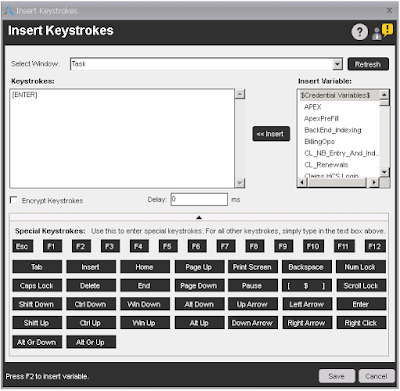
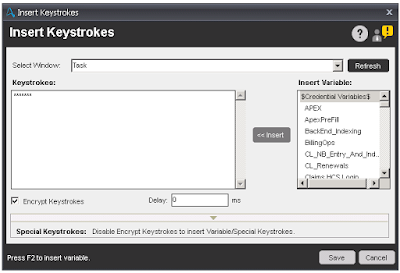
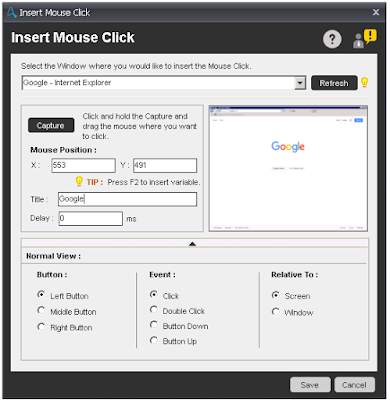
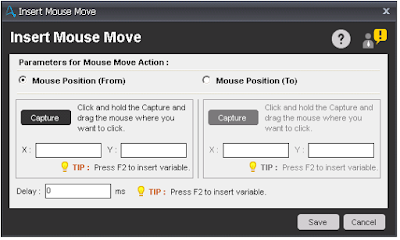
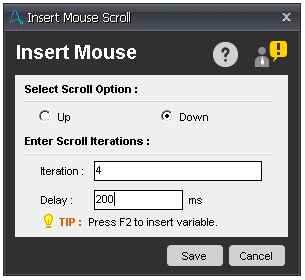



No comments:
Post a Comment